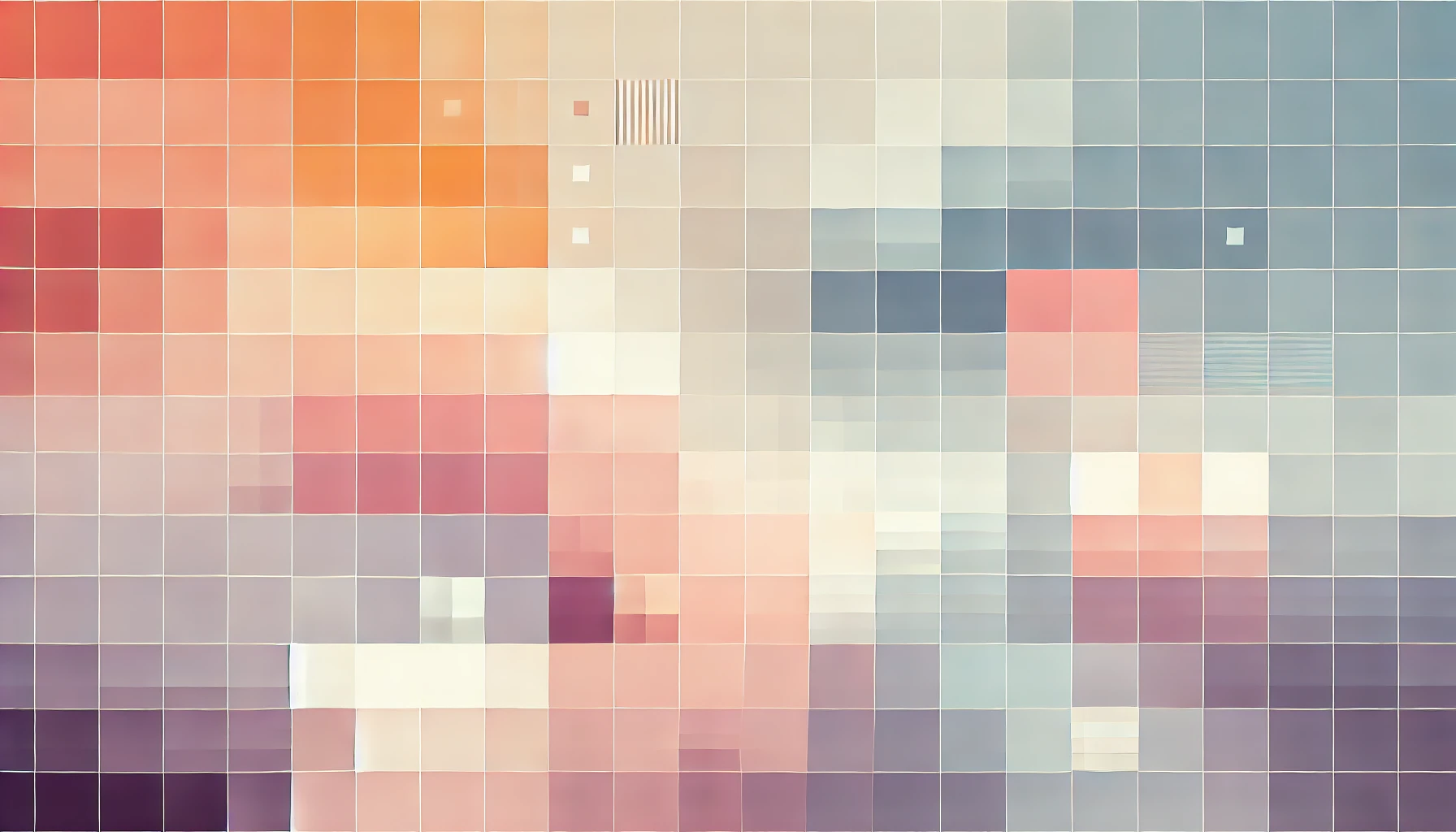
How To Use A Generic USB Ethernet Adapter RD9700 On Mac OS X
The generic USB Ethernet Adapter equivalent to Apple's pricey £25 option is called the RD9700. Since it's generic, and made in China - the support you are likely to receive after purchasing it for a few quid on eBay or Amazon is going to be below your expectations.
Unless you're a pro user, it is likely Apple's restrictions on USB-to-Ethernet adapters on the Mac will make using your RD9700 difficult. Fear not, we have a solution. Though it's a little long it has been tested and confirmed working on all flavours of OS X from 10.4 onwards!

How to install drivers for the RD9700 on Mac OS X
You'll need to start by uninstalling any drivers you have previously installed. Depending on what you've tried - this will vary from user to use - so please to make sure you uninstall and earlier drivers that may conflict with this tutorial.
This tutorial was tested with the following USB Ethernet Adapter: Name: USB 2.0 10/100M Ethernet Adapter BSD Name: en3 Product ID: 0x9700 Vendor ID: 0x0fe6 Version: 1.01 Speed: Up to 12Mb/sec Location ID: 0xfa130000/6 Current Available (mA): 500 Current Required (mA): 120
Step 1: Unplug your USB adapter.
Step 2: Restart your Mac by clicking the Apple logo in the top-left corner and then Restart. As soon as your machine restarts, you'll hear the Apple chime. Hold down CMD + R immediately after hearing the chime to boot in to Recovery Mode.
You can release CMD + R once you see the Apple logo and a progress bar.
Step 3: From the top bar, select Utilities and then Terminal.
Step 4: In the terminal window, you need to type the follow and then hit enter: csrutil disable. You may be prompted for your Administrator password.
Step 5: Now from the top bar, click the Apple Logo and then Restart.
Step 6: Your Mac should now restart back in to the normal operating mode. It's time to install the drivers. Click here to download the zip file and extract it to your Desktop.
Step 7: Install the RD9700 driver located in the x86_64 folder and then restart your Mac again.
Step 8: Once your Mac has rebooted, open Terminal and enter the following then press the Enter key: sudo kextload /System/Library/Extensions/USBCDEthernet.kext.
Step 9: Reboot again.
Step 10: Now plug-in your USB Ethernet Adapter with a live ethernet cable. Open System Preferences and go to Network.
Step 11: Press the + button in the bottom right and select USB 2.0 10/100M Ethernet Adapter and then click Add.
Step 12: Disconnect from WiFi and you should notice your network connect still works through the RD9700 Ethernet Adapter. In addition, you will be able to share internet using the RD9700 too.
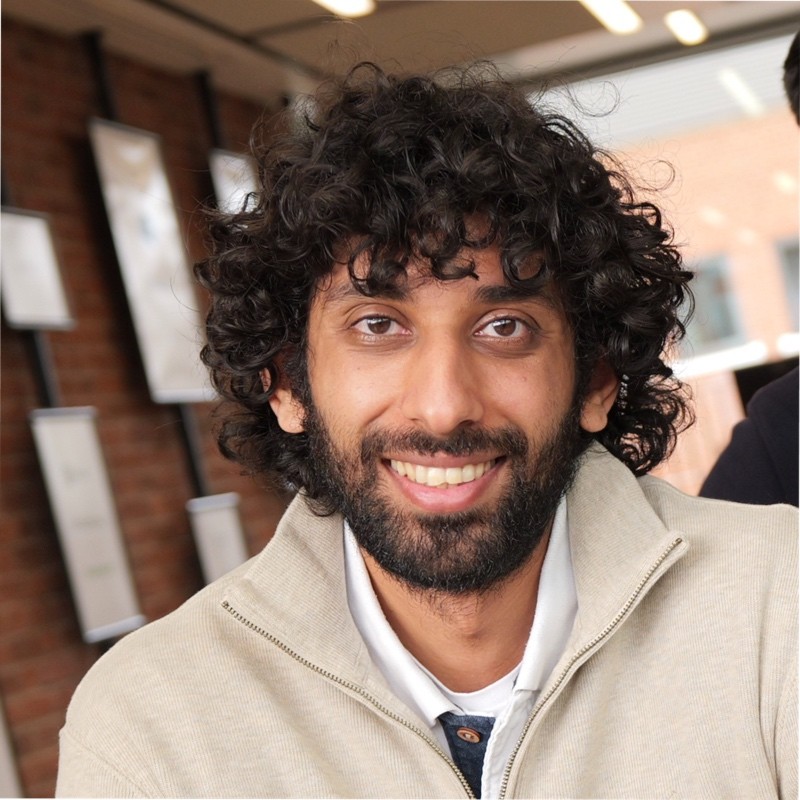
Thanks for reading!
My name is Zahid Mahmood, and I'm one of the founders of Anterior. I started this technology blog when I was in high school and grew it to over 100,000 readers before becoming occupied with other projects. I've recently started writing again and will be posting more frequently.