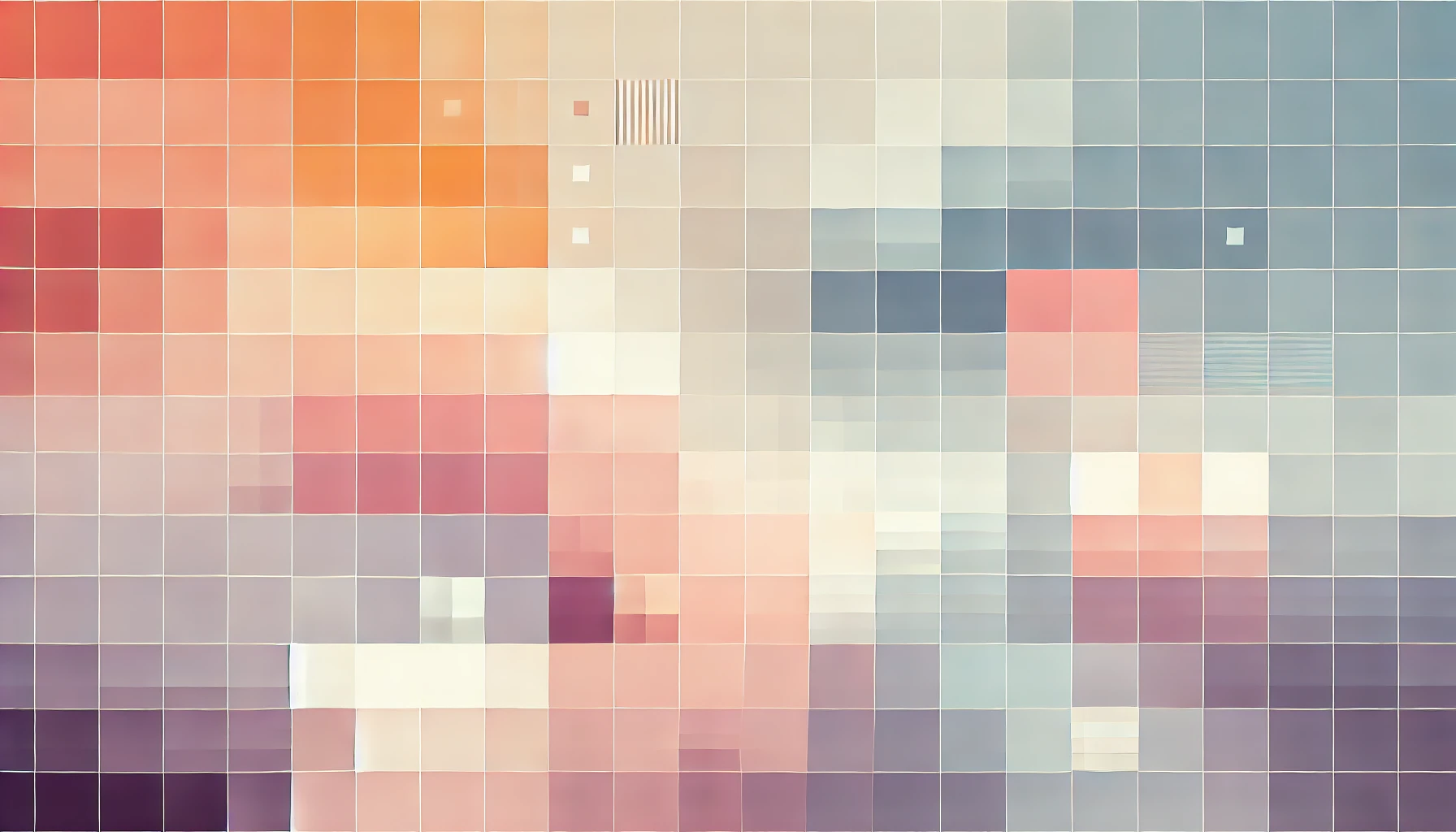
Fix Error: Sky+ HD Shows "Please Wait" Then Blank Screen
If you are experiencing issues with your Sky+ HD box where you see the "Please wait…" screen followed by a blank screen instead of the initialising screen, it is likely that your box needs to be reset in order to boot properly. Users experiencing this issue will also notice that the standby light remains amber/orange instead of green or red.

Fortunately, the fix is simple. If you haven't already tried: disconnect your Sky+ HD box from the mains for thirty seconds and then plug it back in and try again. That will solve many of the lower-level issues that may be going on. If after rebooting, you still find yourself staring at a blank screen and fiddling the the HDMI cable, follow the guide below:
How to fix Sky+ Plus HD box showing blank screen
Step 1: Disconnect your box from the mains and drain all power by leaving it disconnected for thirty seconds. Then, plug it back in and ensure your TV has selected the Sky box as the input mode.
You will see the "Please wait…" screen, and if the problem still exists, it will proceed to showing you a blank screen. The standby light on your Sky+ HD box should be amber.
Step 2: On the top of your Sky+ HD box there are some physical buttons. Hold down the Left and Right navigation buttons simultaneously until the blue ring on the front of your box begins to flash. You may need to hold down the buttons for as long as thirty seconds.
If this step isn't working for you, try again and ensure you are pressing both buttons simultaneously and not one after the other.
Step 3: Now that the blue light (or blue ring) is flashing, press the Select button twice on your Sky+ HD box. There may not be any visual prompts.
Step 4: Wait 120 seconds and then press the On button from the top of your Sky+ HD box. Give it about a minute and your Sky+ HD box will reboot, the standby light will turn to green and the initialisation screen will appear. Once it has verified the satellite connection and your Sky subscription, you will be able to start watching your channels again.
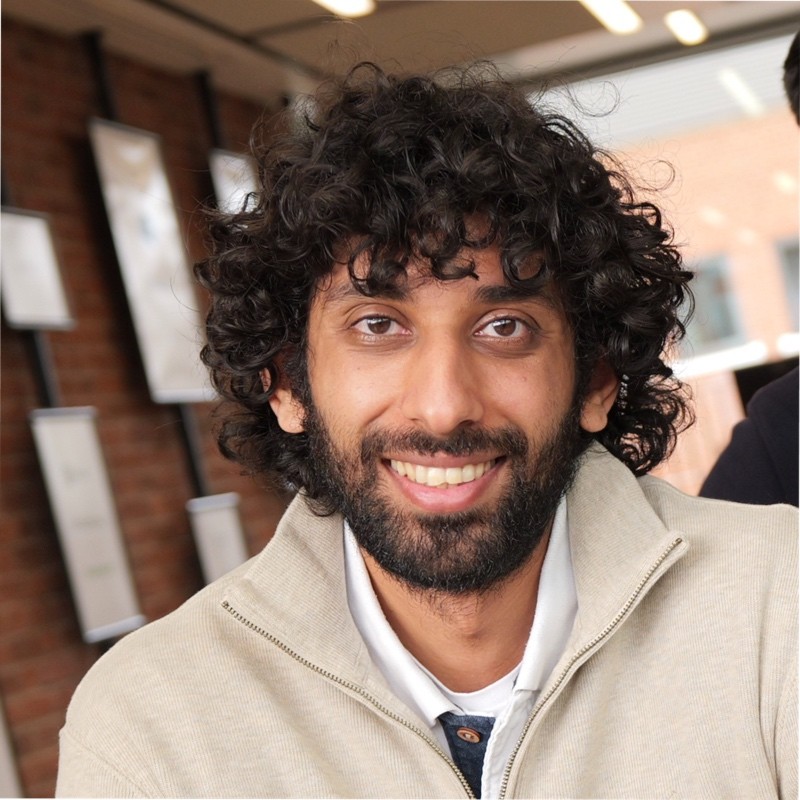
Thanks for reading!
My name is Zahid Mahmood, and I'm one of the founders of Anterior. I started this technology blog when I was in high school and grew it to over 100,000 readers before becoming occupied with other projects. I've recently started writing again and will be posting more frequently.